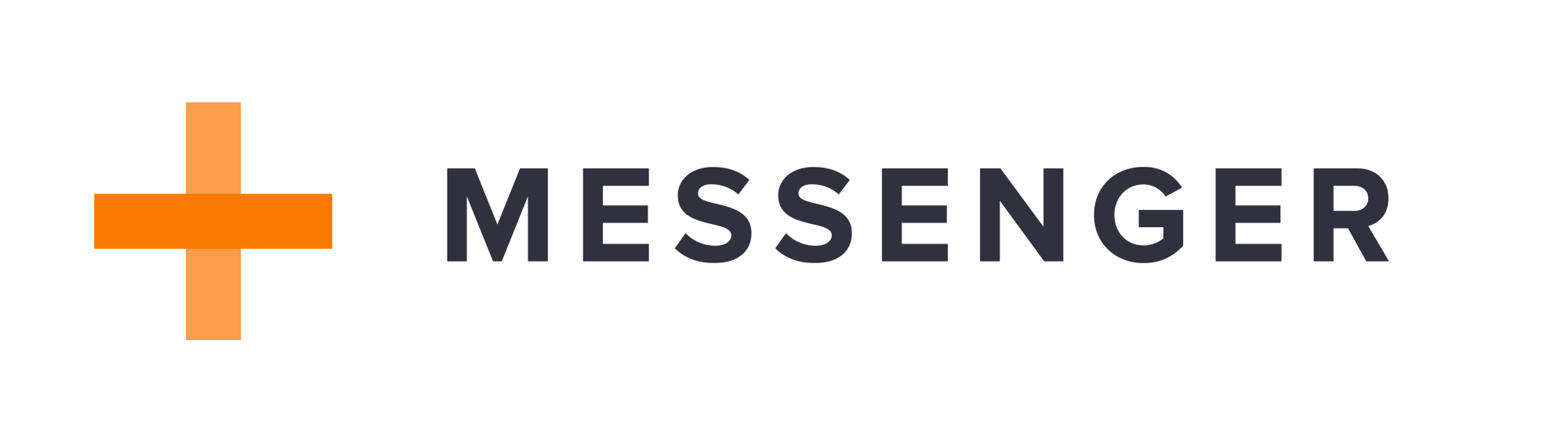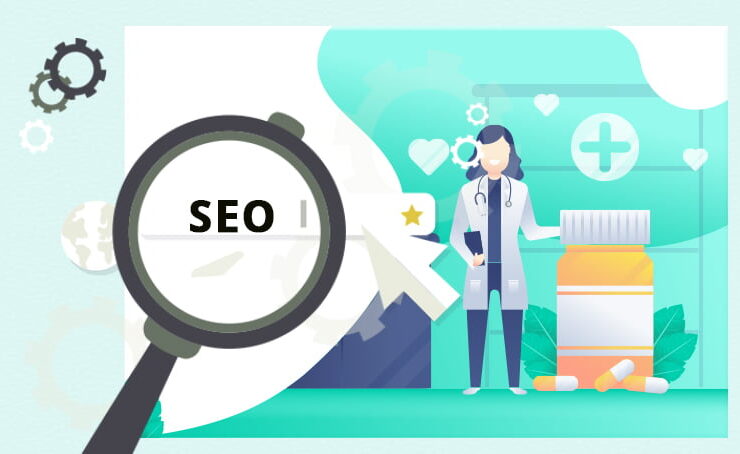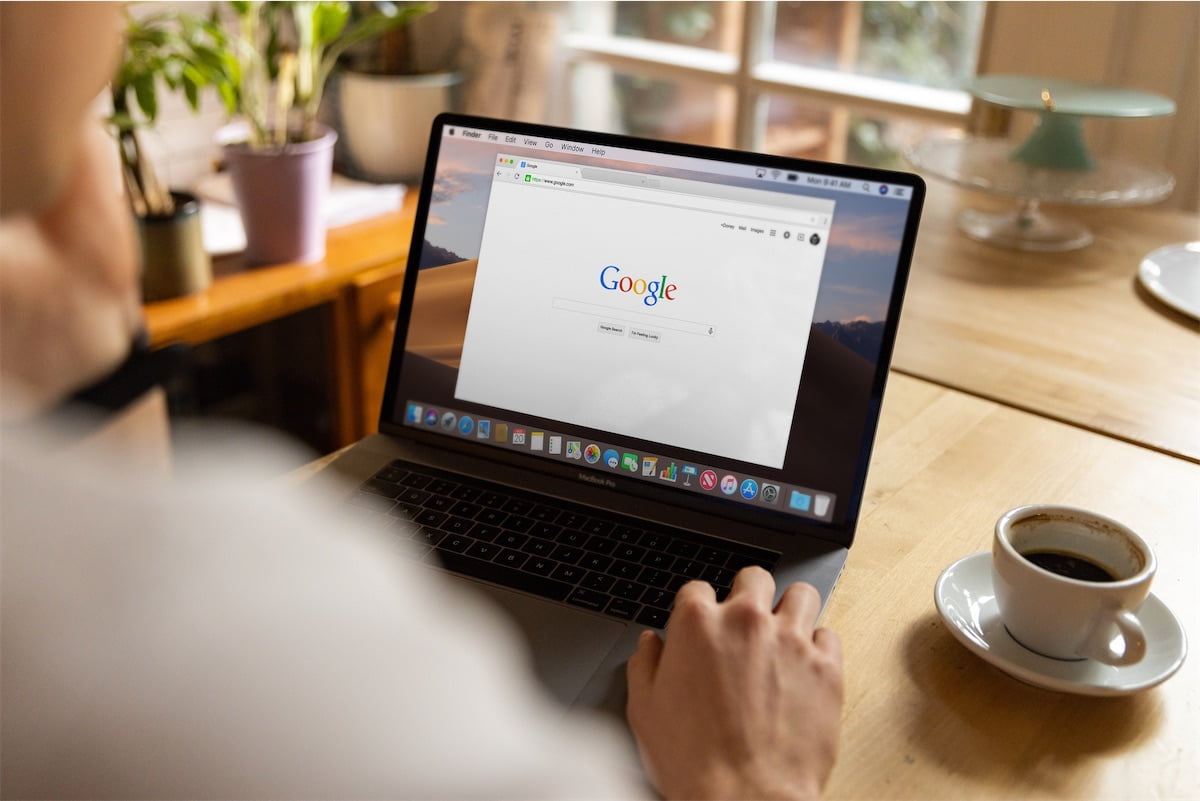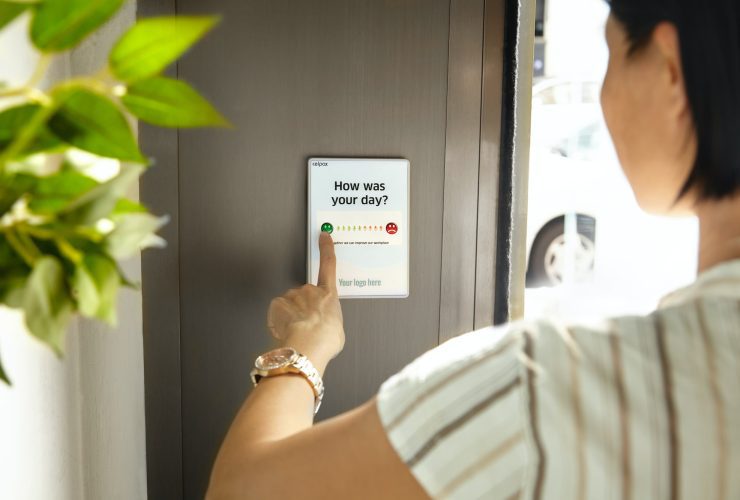Why Your Practice Website Isn’t Showing Up on Google – and How to Fix It
Episode Transcript: Why Your Practice Website Isn’t Showing Up on Google – and How to Fix It
In 2020, eight out of ten patients begin their search for healthcare services online.Whether it’s researching a medical condition, doing a deeper dive on treatment options, or searching for a new provider, patients are turning to Google more often than not.
So if your practice website isn’t showing up in Google, that could mean lost opportunities and lost revenue.
But what can you do if that’s the case? That’s what we’ll explore on this week’s episode of the Medical Marketing Podcast…
Welcome
What’s up everybody, and welcome to another episode of the Medical Marketing Podcast – the show where we give you actionable tips and advice onto help improve your practice marketing, grow revenue, and take patient experience to the next level.
I’m your host, Crawford Ifland, and today we’re going to be doing a deeper dive into problems that could prevent your website from showing up in Google search – how to diagnose, address, and fix these problems to maximize your online visibility. Let’s dive in…
How Google Works
Before we get into the problems themselves, we need to start with an overview of how Google works.
Google does two things on the Internet: crawling and indexing.Google uses computers called “spiders” to go out and find all new content on the Internet. The most popular of these spiders is called Googlebot.
 When Googlebot encounters a new page, it will “crawl” the page and “index” its content so that it can surface that page to people later. If someone types a query into Google and Google thinks that this new page is relevant to their query, it will retrieve the page from its index and show it in the search results.
When Googlebot encounters a new page, it will “crawl” the page and “index” its content so that it can surface that page to people later. If someone types a query into Google and Google thinks that this new page is relevant to their query, it will retrieve the page from its index and show it in the search results.
More importantly, Googlebot will also follow all of the links on a page to try to find new content to index.
Let’s say you write a blog post on your site. If you reference another website and provide a link to that website in your post, Google will go and crawl that website, too, because it’s always trying to discover new content.
Now, it’s important to note that you can request that Google not index certain pages.
Perhaps you have a page that’s meant to be private, for use by your staff only. If that’s the case, you can add a bit of code to that page, called “noindex”, that will politely request that Google not include that page in its search results.
Maybe you want to reference another website on your website, but for some reason you don’t want Googlebot to crawl that page. In that case, you can add a bit of code to that link, called “nofollow”, that will politely request that Google notfollow that link and index its content.
So that’s a bit how Google works.
But how does Google discover new pages?
Well, some of the discovery comes from crawling links to other websites.
But what if your website is brand new and Google doesn’t really know it exists yet?
In that case, you can accelerate the crawling process by using Google Search Console.
Google Search Console lets you see into some of Google’s systems, so to speak, and get valuable data on how Google sees your website. From here, you can submit manual requests for Googlebot to crawl new pages.
But Search Console also gives you insights into any problems that may arise with your website: what if Google is having a hard time crawling your site? What if it encounters an error? What if you’re accidentally blocking Googlebot from discovering new content?
Search Console lets you see the problems it uncovers, and gives you valuable advice on what you can do to fix them.So now that we know how Google works, let’s dive into some specific problems and give you a diagnosis on how to fix them.
Problem #1: Google can’t index your content
The biggest problem that can happen to your site is if Google can’t index your content.
There are many possible reasons for this – some intentional, and some not.
Check Google Search Console
If you notice a problem, the first step to diagnose it is to check Google Search Console. You will need to have your website verified in GSC in order to do this, but it’s a really simple process. If you need help verifying your website on Search Console, reach out to our team and we’ll get you up and running in no time.
There are a few areas of GSC you’ll want to check.
First, check your Coverage Report and see if any errors are listed there. If there are, they’ll show up in red, and they will tell you exactly what the problem is, which will inform your next steps.
Excluded Pages
I mentioned that there are some times when you intentionally want to exclude pages from Google’s index. These are listed in the Coverage Report under “Excluded Pages.”
If you look at this section of the report, you’ll be able to see specific pages and why they aren’t in Google’s index.
Many of the pages in this section are omitted intentionally, but it’s always a good idea to check and see if there are pages that should be indexed, but aren’t.
Check Robots.txt
Next up, you’ll want to check your robots.txt file.
The robots.txt file is a small file that instructs spiders like Googlebot on what they should do on your site. You can request that spiders not crawl pages on a page-by-page basis, but robots.txt is an easy way to exclude entire directories – or your entire site – from being indexed.
To do so, type your website into your browser, and add /robots.txt to the end. So, for example.com, their file would be located at example.com/robots.txt.
In this file, you’ll see directories that are disallowed. If your entire website – or the pages in question that aren’t showing up on Google – are listed in this file as “disallowed”, that’s probably the source of your problem. Editing this file to allow these pages is what you need to do.
The final problem that could be preventing your site from appearing is the use of “noindex” tags.
Just like robots.txt disallows Google from crawling entire portions of your site, adding a “noindex” tag on specific pages lets you dictate what Google is allowed to do on certain pages.
The easiest way to check for noindex tags is to use a tool like Ahrefs instead of digging around the code of your website yourself.
By running a site audit, you can see which pages (if any) have a noindex tag, so you can reach out to your web team to fix them.
So if you have pages that can’t be indexed for some reason, that’s what you should do. But what if your pages still don’t appear in Google search, even when they’re eligible? That’s what we’ll explore next.
Problem #2: Google can index your content, but it found better content elsewhere
This problem is more common: your pages are eligible to appear in Google search – you aren’t explicitly blocking them – but they don’t for some reason.
The most common reason for this is because Google has found better content elsewhere to show to its users.
Check GSC
Again, the first thing to do is to check Google Search Console to locate the source of the problem. You can use the URL Inspector to look up pages by name and see what Google thinks of them:
- Have they been crawled?
- Are they in the index?
- How do they appear for given queries?
If your pages aren’t appearing and you haven’t told Google not to show them, there could be several reasons why.
One is mobile-friendliness. If your site loads slowly or is hard to navigate on mobile devices, Google may favor other sites instead.
Another is low-quality content. If your page doesn’t fully address the query in question, Google is likely to show someone else’s content instead. This is addressed explicitly in Google’s Search Quality Evaluator Guidelines, which is an instruction manual for the people that train and improve Google’s algorithms.
If your content is eligible to appear in search results but isn’t being found, it’s most likely an issue of your content or your website’s usability…and this one is a bit harder to fix.
If this happens, we recommend running an audit of your website’s “health” for key pages, including your homepage, your most visited landing pages, your “heaviest” pages (i.e. the ones that are the largest in file size or take the longest to load), and of course, the pages that aren’t showing up in Google.
In this audit, you’ll want to focus on things like…
- Load time, both on desktop and mobile
- Size of the page
- Mobile-friendliness
- Structured data on the page
But don’t stop with the technical aspects. Look at the user experience on the page, too. You’ll want to answer questions like…
- Are there broken links?
- Is there sufficient content to answer the question?
- Is the page easy to navigate?
- Do you have rich, engaging visuals instead of just big blocks of text?
Some of these factors may seem a little hard to quantify, but they still matter. Over the years, Google has placed more of an emphasis on user experience in its search results, so if you website doesn’t load quickly, isn’t secure, or isn’t easy to use on mobile devices, you could be suffering.
There isn’t always a cut-and-dry “checklist” of things to improve in this regard, because every site is different. But running both a technical and a user experience audit of your website and your most popular pages is a high-value activity you can perform on a regular basis to ensure you have the best chances of appearing in Google.
How to get your website to show up on Google
How can you get your website to show up on Google?
That’s the million-dollar question.
Once you’ve run the spot check and audits we’ve mentioned earlier, you’re ready to request that Google index your pages.
If all issues have been addressed, you can use the URL Inspection Tool in Google Search Console to request indexing for a certain page. Doing so will place the page into a priority queue of pages to be crawled and indexed.
Being placed in Google’s index is the starting place, but it doesn’t guarantee you a good ranking. For that, you’ll need a much more in-depth discussion of SEO, which is a conversation for a different day…
So if you notice problems with your website on Google, do what we discussed today:
- Check Google Search Console.
- Look for errors.
- Take a hard look at your user experience.
And if you need some assistance with your site’s appearance on Google, reach out to our team – we’re always happy to help.
Next week…
Well, that’s all for this week’s episode of the Medical Marketing Podcast – thanks for tuning in.
If you want more practice marketing resources, check out our website at www.messenger.md. We’re always sharing helpful tips and know-how to help you improve your practice marketing, grow revenue, and take your patient experience to the next level.
That’s all for today’s episode – I’m Crawford Ifland. See you next week.